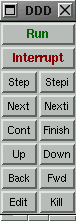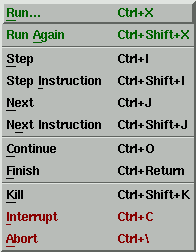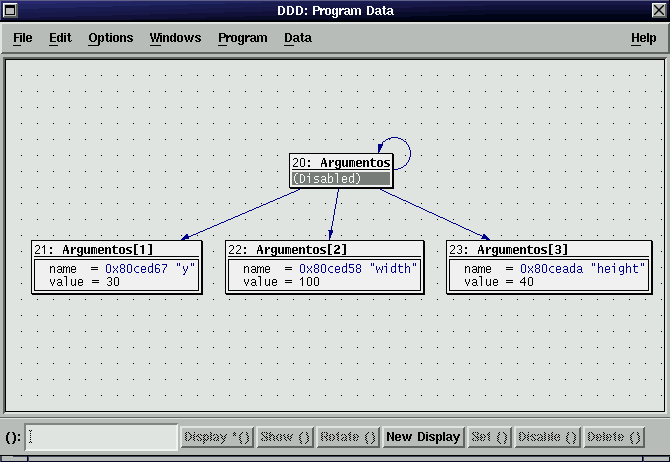![[LinuxFocus Image]](../../common/January1998/border-short.jpg)
| News Archives Companies Tips |
Debugging Code with dddby Jose M. Laveda |
Prologue
What is a debugger?
What is DDD?
GUI Environment
Beginning from the Bottom
General Tasks
Final words
PrologueThe goal of this article is to show a number of basic concepts to users who have never used a debugger before or having used it, is looking for a graphical environment more pleasant for his daily work. Much can be written about the capabilities and robustness of the debugger described (gdb) however we decided to keep things simple for didactical purposes, as usual :) What is a debugger?" Once upon a time there was a programmer whose only task when finding a bug in his code was: /*Code*/(...) loop change_a_variable; show_value_of_variable; end_loop (...) He was forced to insert numerous times these lines through out his source code in order to inspect the values of the program variables during running-time. It was a hard task and made his life painful and the cost of debugging his code twice the cost of writing it(..)". Who has never found himself in such a situation? often there is an error in our program, we have changed and tried everything, at this point we are almost convinced it is "the fault of the compiler" since there is little less to try....Well here is were the debugging software comes into play. A debugger lets you control the execution of a program step by step, this way it is easy to examine the state of variables, their definitions, what would happen upon certain conditions, etc.. All this, once again, iteratively while the code being debugged is running. If this pedestrian definition is not very clear I hope to make it more transparent during the article. What would happen if the programmer in our story had a debugger named "spy" that would let him do the following: jose# spy my_programand what if after invoking "spy" our programmer could take the following actions: spy > execute my_program "up to line number 50"spy > show me the value of the variable <X> spy > what is the type of variable <X> Very likely at this moment our imaginary programmer would be jumping of happiness because he finally found the reason for the bug. Clearly the tool named "spy" has been very useful
because it has let the programmer to execute the
program at his will while examining the values and
definitions of the programs variables. This is in
essence a DEBUGGER, very grossly pictured of
course. Warning !!: Debuggers can only operate on programs that have been compiled with the debug option, "-g" in the case of the GNU gcc compiler. There is a debugging tool available to all LINUX users (and in many other platforms), is the GDB " The GNU Source-Level Debugger". It is available for the same price, and under the same license than the operative system you are most likely to read this article, the GNU General Public License. It allows to debug code written in C, C++, Modula-2 and assembler. Most likely the Linux-distribution you are currently running includes it, if not change your distribution or find the sources somewhere in the net where it is available in zillions of places ;). Say you downloaded the sources into your /usr/src directory, then go to "/usr/src/gdb-4.xxxx/gdb", type "./configure" and change to the directory "doc". Here you can build the documentation for gdb by running "make gdb.dvi;make refcard.dvi" both files are easily viewed or printable on any Linux box. What is DDD?Rather than continuing with a detailed presentation of the functioning of gdb and all its commands, it will be more useful for the novice user to become familiar with a much more user-friendly environment "ddd" which stands for Display Data Debugger.
The ddd environment, generally speaking, provides and interface more user-friendly and also much easier to configure for the debugging session. However we must remark that ddd is just a graphical environment on top of gdb, therefore ddd needs the later for its proper execution. In fact ddd allows the user to manipulate gdb directly if desired. There are other debuggers that could be used with ddd, like dbx and xdb. A good source of information about ddd is http://www.cs.tu-bs.de/softech/ddd/ although if you use Red Hat the sources can already be found in .rpm format. There may be two versions of ddd, one with the Motif library compiled dynamically and the other statically. The static version is for those users who do not own a Motif library I ignore the current situation of ddd versus LESSTIF (http://www.lesstif.org), I am not familiar with the recent status of the lesstif, a freeware implementation of the Motif graphic library. Not long ago ddd only compiled and work under lesstif thanks to a patch; I used it on a kernel 1.2.13 with lesstif 0.75 (I think ;). Please check the page of the lesstif project to learn more about the status of that project. Getting to the point, upon running ddd we get: 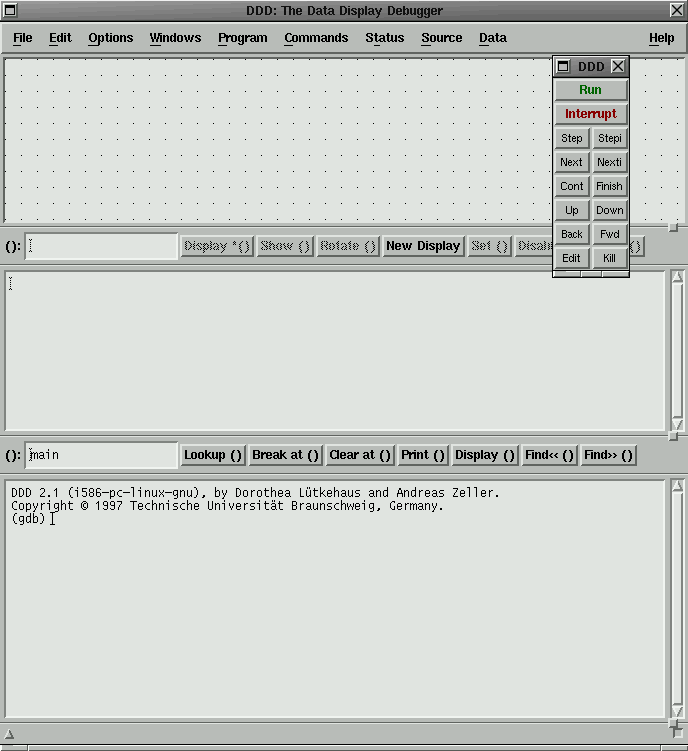
Figur2 1. Main Screen of ddd There are three different ways of invoking ddd; the one already mentioned and the following two: ddd <program> coreddd <program> <process_id> The file named "core" is produced whenever a program crashes and it contains useful information concerning the status of the program during the error that generate the crash. If your system does not generate core dumps then take a look at the environment variables for the core ('ulimit -a' it shows all of them, also use 'ulimit -c <value>' to define the maximum size or other values of interest). The proccess id allows us to inspect the program during runtime. ddd's graphical environment always provides multiple ways of performing a task; I cannot describe all of them, only the simplest or more direct ones. Also notice that the lowest subwindow of the main ddd console shows a log of all the transactions executed by ddd. The log window can be very useful to learn the usage of gdb from the command line. GUI EnvironmentFigure 1 shows that the main window is divided into three subwindows. The lowest corresponds to the "pure" debugger console (gdb in our case), here we can input gdb commands directly as if we did not have the ddd interface at all. The middle subwindow shows the source for the program, and the upper subwindow provides a graphical interface to the variables and object of the program. Finally the tool bar is a floating window that allow the control and execution of ddd commands. In addition to the main window there is an execution window for the running process and another one for the source code of the program to be debugged. Both are optional. ddd comes with multiple help resources that provide users with necessary information at any moment during the debugging session. For example, a dialog box always appears whenever the cursor moves over a variable or any of the buttons in the interface; this dialog box provides relevant information about the object underneath. Also the lower part of the main window has the ddd status line which shows what command is currently running and its output status. To the right one finds a pop-up menu with all the available help. More help is available pushing the key F1 and selecting a topic from a floating window. And last one can type in the gdb console (bottom subwindow) the command "help" to obtain general help about the debugger or specific information about any of its commands. By default the ddd interface offers three subwindows joined in a single frame. However the "Preferences" menu one can request a ddd interface with separated windows instead of the default. 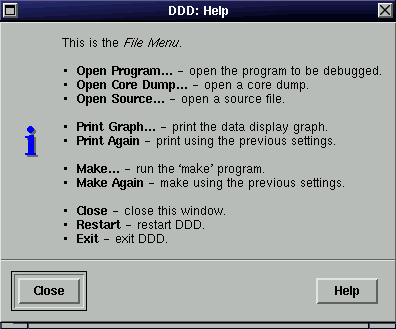 Figura 2. Help for the "File" menu Beginning from the BottomThe "DDD:Debugger Console" is the place to take our first steps on learning to use the debugger; experience users already familiarized with gdb can easily operate ddd from there. In my experience it helps to watch what happens on the Debugger console as we launch commands through the graphical interface. The option "Commands->Command History" let us see in a separate window the list all the previous commands launched till present. To learn about the capabilities and specifics of DDD is better to go directly to the original documentation. In any case I will describe how to perform a few simple tasks from the debugger directly. General TasksSource code for a debugging session can be loaded from the ddd command line or through the menu option "File"; the contents of the source file are shown in the corresponding area. From this moment on we can already navigate through the source code, examine the value and type of a variable, execute the program while controlling its execution... The output of a program can be monitored by an execution window (Options -> Run in Execution Window ), or by watching its output on the debugger console (this method will not work if the program is design to run under Motif or other GUI-oriented library). Try placing the cursor over any variable of the source code and you will see its current value on the state line of ddd. Also if you push the mouse right button the following menu appears: 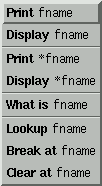
This menu lets us inspect the value of the variable "fname", in the lower window, show it in the upper window ("drawing area "), whether it is a real variable or only pointer (a variable containing the memory address of other variable, not its value). Furthermore "What is" shows the structure or type of the shown variable; Lookup permits the search of other occurrences of the same. Finally Break at and Clear at allow the handling of the so-called breakpoints) which we will explain shortly. A number of options are also available in the bar of buttons under area of the source code, just type the parameter wanted in the left empty box and choose the appropriate action. A break-point lets execute the program up to a specified line of the program; execution then halts and the user can inspect the value of the variables up to that point, continue executing the program one step at a time by hand, review the (threads).... etc. Take into account that, in general, in the absence of any breakpoints in the program, this finishes it execution correctly or crashes due to an existing bug, at then it is too late to launch an action to inspect the program, it is necessary to debug the program " during run-time". To place a breakpoint on your source code do the following:
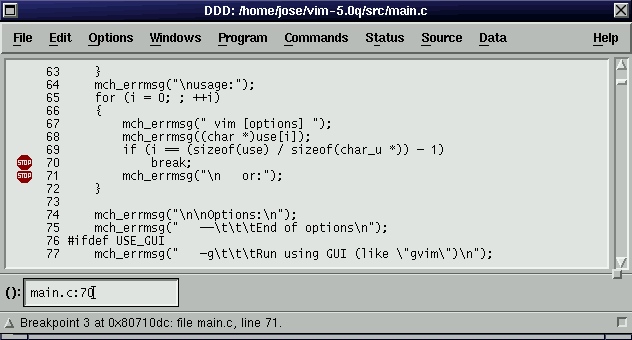
In the figure you can observe two breakpoints in the lines 70 and 71 of the source code, the symbol for breakpoint is quite self-explanatory. The following menu serves to manage the breakpoints: 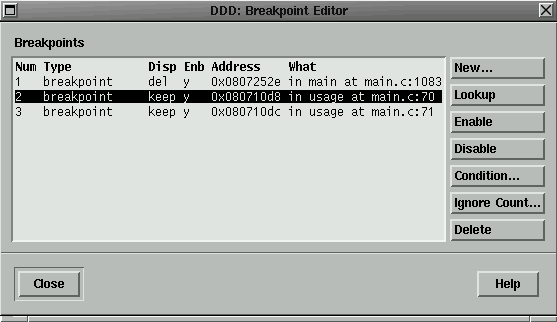
|
- Read the manual page for gdb.
- Other articles by the same author: Is got linux installed, What next?.
This website is maintained by Miguel A Sepulveda.